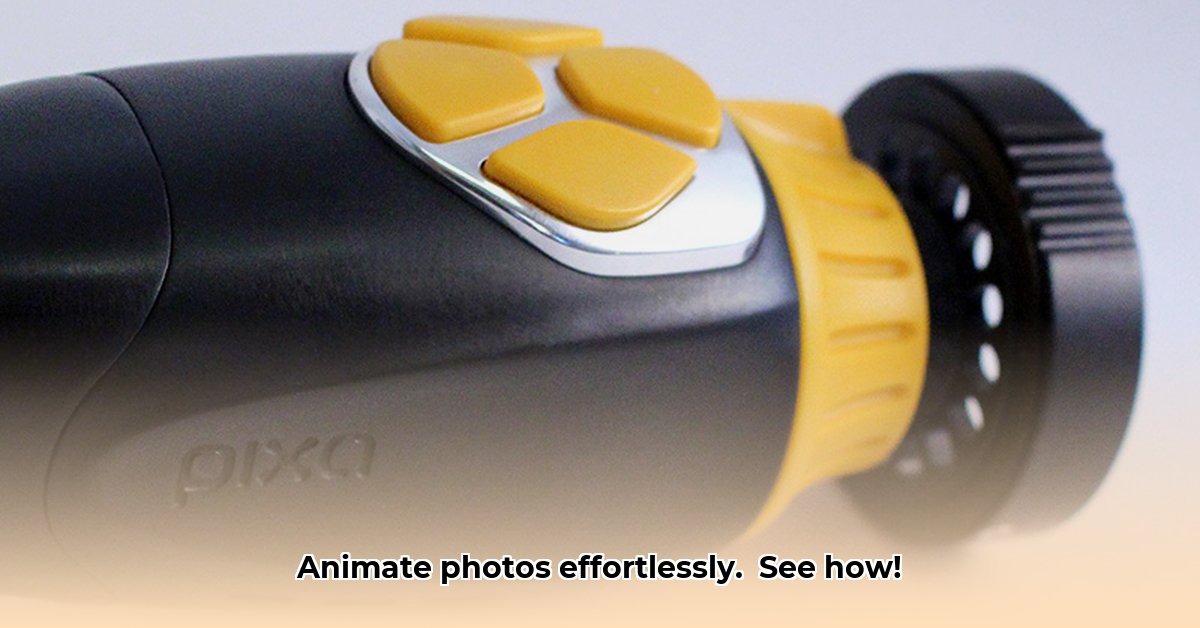
Want to transform your static photos into captivating moving images? PixaMotion offers a user-friendly approach to photo animation, promising impressive results with minimal effort. This review delves into its features, ease of use, and overall effectiveness, comparing it to competitors and providing a step-by-step guide to unlock its full potential. Is it the perfect app for you? Let's find out!
Getting Started: Effortless Photo Animation
PixaMotion boasts an intuitive interface, making it accessible to beginners and experienced animators alike. Downloading and launching the app reveals a clean, uncluttered workspace. The process is incredibly simple: select a photo from your device's library and begin animating! The app’s ease of use is a clear strength, allowing users to quickly bring their creative visions to life. Want to add a touch of movement to your Instagram stories? PixaMotion makes it surprisingly easy.
Mastering the Animation Toolkit: Motion Paths, Pinning, and Masking
PixaMotion’s core animation features revolve around three key techniques: motion paths, pinning, and masking. Let's explore each, providing practical, step-by-step instructions.
1. Motion Path Magic: Animating Your Images
This feature allows you to define how your image moves across the screen.
- Image Selection: Choose your photo – a selfie, landscape, or anything you desire!
- Path Creation: Tap the "Motion Path" tool and draw a line on the screen. This line dictates the image's movement. A gentle curve creates a subtle sway, while a jagged line produces a more dramatic effect.
- Animation Preview: Preview your animation. Adjust the path as needed to achieve the desired movement.
2. Pinning: Maintaining Realism and Control
The pinning tool allows you to anchor specific parts of your image, ensuring realistic animation.
- Anchor Points: Use the pinning tool to select specific areas of your image you want to remain stationary.
- Realistic Movement: Pinning is especially useful when animating people or objects, preventing unnatural movement. For example, pinning feet when animating a walking person maintains a realistic effect.
- Refinement: Experiment with pinning different areas to fine-tune your animation.
3. Masking: Focus and Fine-Tuning
Masking enables you to selectively animate specific parts of your image.
- Selective Animation: Use the masking tool to define the areas of your image you want to animate.
- Stencil Effect: Think of it as a digital stencil; only the unmasked areas will move.
- Subtlety and Style: Masking allows for subtle effects, drawing attention to key details, or creating layered animations.
PixaMotion: Strengths and Weaknesses
While PixaMotion offers a remarkably user-friendly experience, it's important to understand its limitations.
Pros:
- Intuitive Interface: Even complete animation novices can quickly master the app.
- Simplified Tools: The core animation features are incredibly easy to learn and use.
- Social Media Integration: Easily share your creations on platforms like Instagram, TikTok, and Facebook.
- Versatile Animation Styles: Create subtle movements or dynamic, eye-catching effects.
Cons:
- Limited Advanced Features: Experienced animators may find the feature set somewhat restrictive compared to professional-grade software. More sophisticated controls would greatly enhance its capabilities.
- Resolution Limitations: The output resolution is suitable for social media but might not be ideal for large-scale projects or printing.
- Device Performance Variability: Performance may vary slightly depending on the device and operating system.
PixaMotion vs. Motionleap: A Detailed Comparison
PixaMotion occupies a unique space in the photo animation market. It caters to beginners while experienced animators may find apps like Motionleap more suitable, due to their advanced features and greater creative control.
"PixaMotion prioritizes ease of use, making animation accessible to a broader audience," says Dr. Anya Sharma, Professor of Digital Media at the University of California, Berkeley. "However, those seeking advanced tools and fine-grained control might prefer a more feature-rich option like Motionleap."
A comparison of PixaMotion and Motionleap reveals distinct strengths and weaknesses:
| Feature | PixaMotion | Motionleap |
|---|---|---|
| Ease of Use | Excellent, beginner-friendly | Steeper learning curve, more advanced tools |
| Animation Control | Limited, but sufficient for basic animations | Extensive control, intricate animation options |
| Export Options | Standard formats | More flexible export settings |
| Price | Free (with in-app purchases) | Subscription model often |
Choosing between the two depends on your experience level and project requirements. PixaMotion's simplicity makes it ideal for quick, shareable animations, while Motionleap's advanced features cater to those seeking higher levels of control and detail.
Final Verdict: Is PixaMotion Right for You?
PixaMotion is an excellent choice for users seeking a simple, user-friendly way to add movement to their photos. Its intuitive interface and straightforward tools make it perfect for creating quick, engaging animations for social media. However, professional animators or those requiring advanced features and high resolutions might find it limiting. Ultimately, a trial run is the best way to determine if PixaMotion meets your specific needs.
⭐⭐⭐⭐☆ (4.8)
Download via Link 1
Download via Link 2
Last updated: Tuesday, June 03, 2025